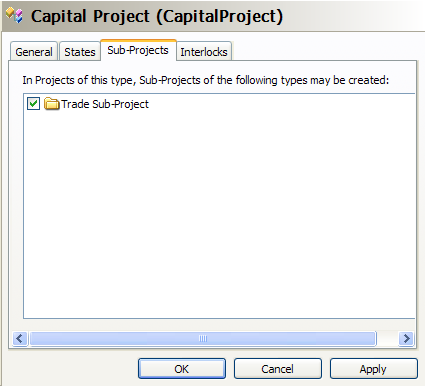
Large, lengthy, or complicated engineering projects are often composed of numerous sub-projects in order to break down an overall project into more manageable pieces. The Meridian Advanced Project Workflow Module accommodates this kind of project organization through its ability for sub-projects to be nested within other projects. Essentially, for any project definition for which you want to allow sub-projects to be made, you configure the sub-project definitions that may be selected by users. However, sub-projects (children) cannot be created from the same project definition as the (parent) project—only different project definitions are allowed.
To configure the allowable sub-projects of a project definition:
Click the Sub-Projects tab. The list of other project definitions in the vault displays as shown in the following figure.
Note If no project definitions are listed, the vault contains only one project definition—the one you are currently configuring. You must create at least one other project definition in order to select it for use for sub-projects.
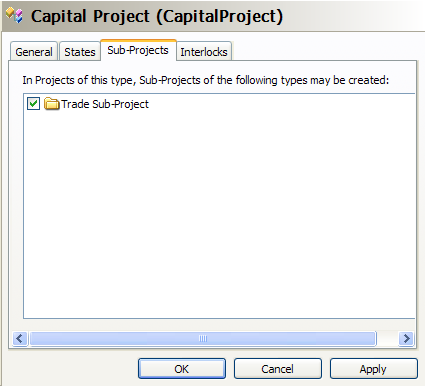
This completes the configuration of the sub-projects of a project definition. You can now continue to configure the project definition in any of the following topics.